Customers
Customer relationship
Time and attendance
Finance
Purchase management
Productivity
Success analysis
Customisation
Real estate management
Medical management
You create them
Creating categories allows for organising and sorting your items according to how you use them: for example, you can create individual categories for items, services and subscriptions.
You can apply specific settings to each category: how you want your stock to be sorted, the according delivery or payment method, as well as what statistics category it belongs to. This way, you won't have to choose all this information for each individual item.
Our subscription management feature allows you to sell items in the form of subscription plans. This automated feature makes the invoicing process easier by managing recurring payments and sending reminders for subscription renewals. This way, you can deliver a custom sales experience to your customers and generate recurring revenue with ease thanks to our dedicated ERP tool.
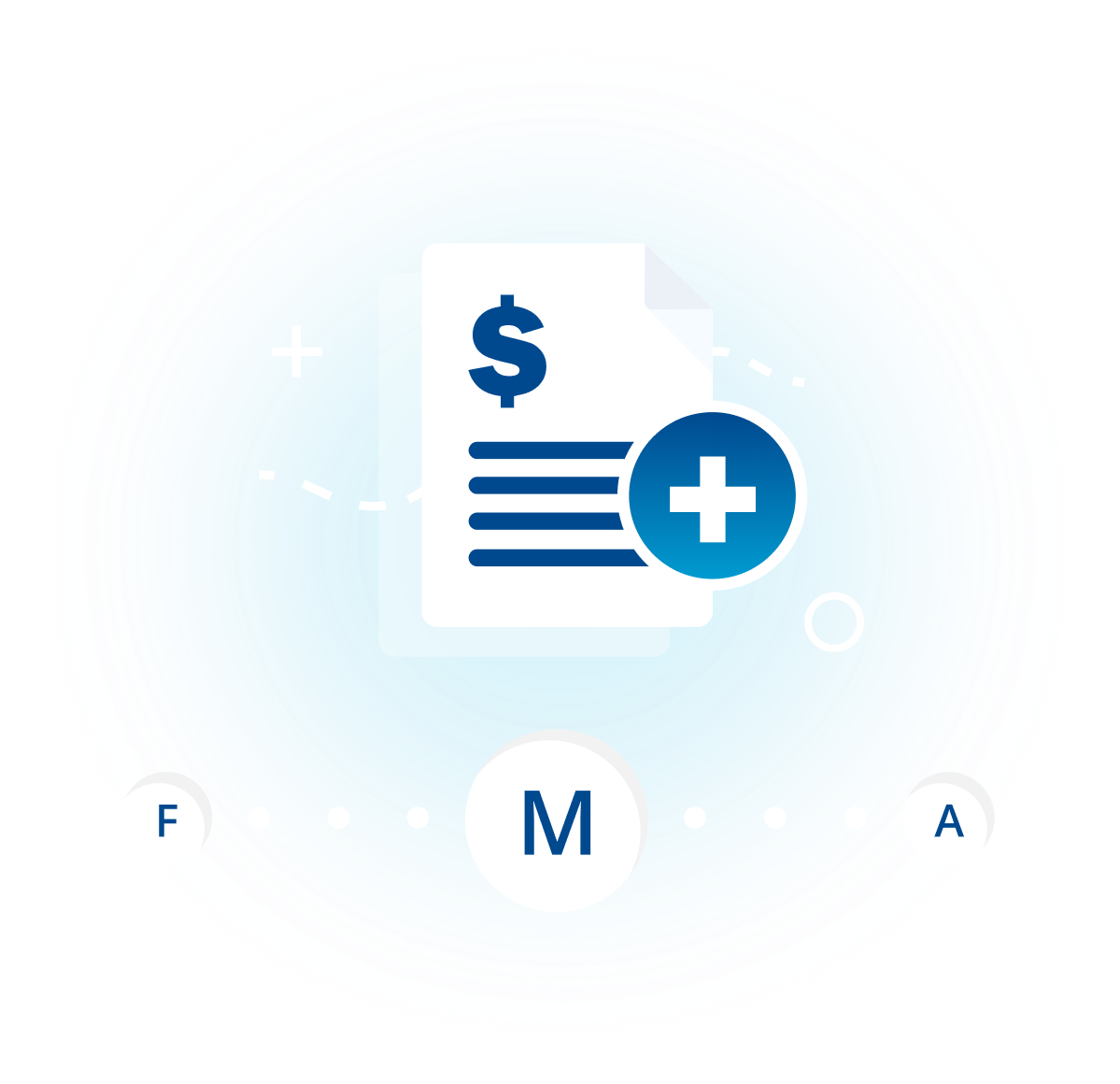
By providing services under the form of custom subscription plans, you will be able to offer both flat and flexible rates that best suit your customers' needs and charge them precisely based on the number of days our hours worked. Automate the scheduling of billing cycles for total control over your invoicing process.
Create items with all necessary information

Create categories and/or sub-categories and sort your items inside those categories.

Create quotations, orders and invoices including those items.

View your order and billing statistics for each individual item and see how much profit you are making from each of those items.

Pairing sales items with stock items helps avoid registering sales when you no longer have a specific item in stock.